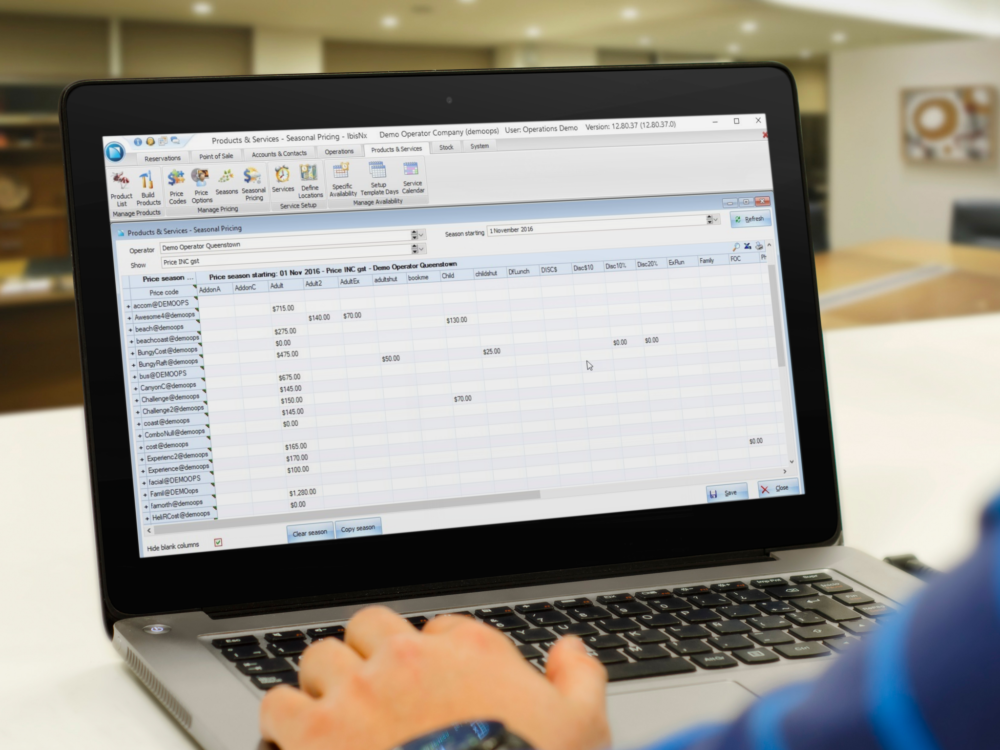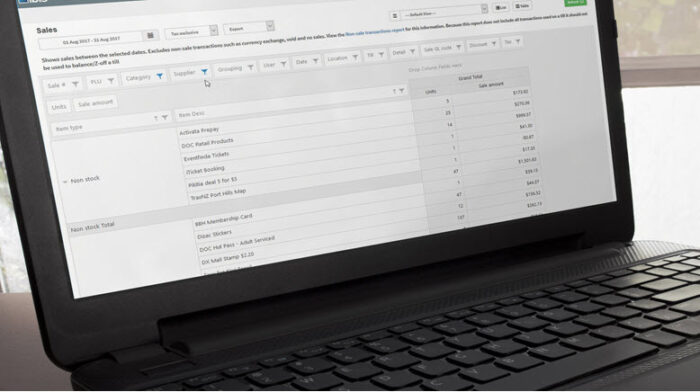Departure screen
Date fields: these are faster to navigate by clicking into the date field, then entering the day/month/year with the keyboard (the mouse will move automatically from DD > MM > YYYY). Alternatively, you can change the dates up or down using the arrow keys on your keyboard OR if you prefer the large calendar to drop down, click ALT+Down Arrow to open it automatically, then you can navigate the days with the arrow keys, and click ENTER to open your preferred date.
TAB keys: You can also use the TAB key to jump between fields. If you hit TAB after selecting the DD/MMM/YYYY change, the departure grid automatically refreshes, you do not have to click the refresh button at all. You will automatically jump into the grid screen IF you clicked Tab after changing DD or MM only, if you hit tab with the YYYY highlighted, it will take you through every field until you hit the grid. Use ALT+Down to open any droplist fields (i.e. product list) OR press the space bar to tick any boxes (show charters).
Grid navigation: use the arrow keys to move around the departure grid. Double click (mouse) anywhere in the highlighted area to open the selected departure. (We’ve not found a way to shortcut the departure selection so that is why you have to double click).
Navigating the Booking screen
Use the TAB key to navigate the booking screen, (ALT+Down to open the agent droplist), arrow keys to navigate pickup/option unit selection grid, then clicking TAB again goes direct to Notes/POS. You can then click ENTER to go straight to payment with no mouse-click required at all.
Point of Sale
You can allocate keyboard shortcuts (unique letters) to all your POS buttons. Unless you have a touchscreen, we recommend using these to save time. Using a keyboard shortcut such as P on the Payment button opens it automatically when the letter is pressed – just ensure the letters are unique letters for each button on a menu (i.e. you can reuse letters when you open a new submenu).
PIN prompts at Point of Sale can be removed if users do not share computers. Receipt prompts can also be controlled with a Machine setting – On, Off, or Prompt.